If you’re new to digital art, figuring out the interface of popular drawing programs might feel a bit intimidating. The good news is, once you know what those buttons and toolbars actually do, everything starts to make a lot more sense. In this guide, I’m walking you through the basics and details of common drawing program interfaces, pointing out the main features you’ll want to know about, as well as a few handy tricks to help you get comfortable faster.
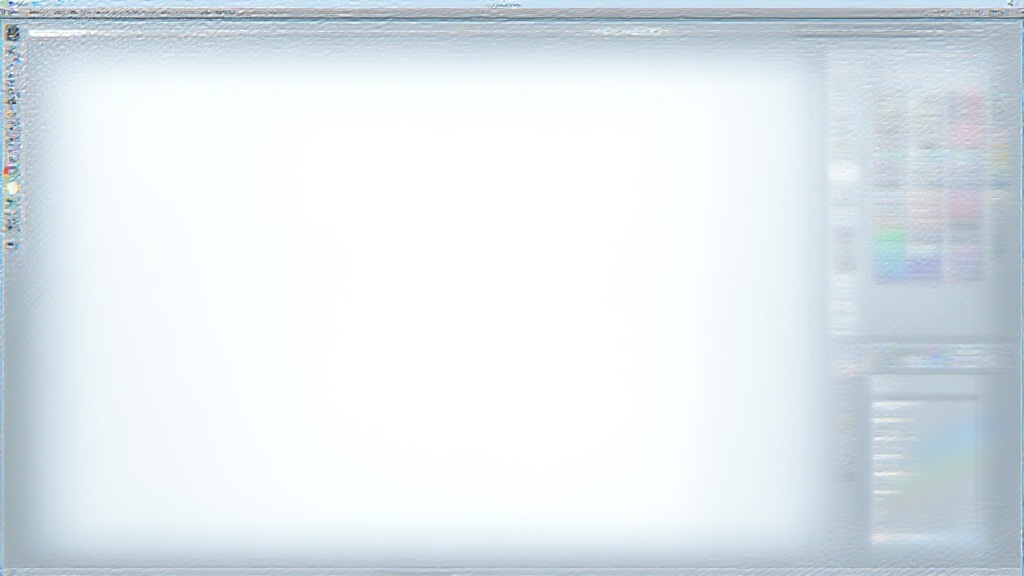
Why Interface Matters in Digital Drawing Programs
Getting the feel for an art program’s interface isn’t just a tiny detail; it really shapes your workflow and the kind of art you create. Most well-known drawing programs, like Adobe Photoshop, Procreate, Krita, and Clip Studio Paint, give you a mix of toolbars, panels, and menus. Each one serves a specific purpose, and understanding what’s what means you can focus on being creative instead of searching through a sea of options.
According to recent user polls and reviews, ease of use and customizable interfaces are some of the top reasons people stick with a particular drawing app. This just goes to show how the right setup can help you make fast progress. Plus, tweaking your workspace helps you stay organized and work the way you like. For many artists, the layout can even change depending on the style or project, and the flexibility to rearrange panels boosts both workflow and creativity.
Some drawing programs even let you save custom workspaces or layouts. That’s especially helpful if you bounce between different types of projects, like comics, painting, or animation. Flexibility in the interface always pays off, especially for those who want to dig into multiple creative avenues.
Main Elements of Drawing Program Interfaces
Most popular drawing programs share several core elements in their interfaces. Grabbing a quick overview of each will help you jump in with less confusion, no matter which app you’re using.
- Toolbar: The toolbar usually holds your basic drawing and editing tools. Think brushes, erasers, selection tools, and move tools. These are generally on the side or at the top for easy access.
- Canvas Area: This is where you do your actual drawing. Being able to zoom, pan, and rotate your canvas can make a huge difference. Some apps let you flick the canvas around with gestures for even more speed.
- Layer Panel: Layers work like clear sheets stacked together. Managing them here lets you keep sketches, line art, colors, and effects organized. You can turn layers on and off, merge them, or rearrange to keep everything tidy.
- Color Palette: This panel lets you pick and fine tune your brush and fill colors. With sliders and wheels for hue, saturation, and brightness, picking colors gets a whole lot easier. Some programs even let you set favorite colors or generate color harmonies to inspire new palettes for your artwork.
- Brush Settings: Fine tune size, opacity, pressure sensitivity, and other properties. Most artists spend a lot of time here to get the “feel” just right, making each stroke behave exactly as desired.
Having quick access to these areas speeds things up, especially when you’re learning. It’s worth spending a few minutes at the start reorganizing your space if certain panels or tools are hidden by default. Many programs allow you to hide clutter or pin panels for easier access.
Getting Set Up: Setting Up Your Workspace
The first step in feeling at home in any drawing program is setting up your workspace the way you like it. Most apps let you move, dock, or close panels, and sometimes you can even create custom keyboard shortcuts. Here’s how I usually get started:
- Arrange Panels: Drag your layer panel, color palette, and brush settings to spots that are easy to reach. If you’re left or right-handed, this can make a big difference in comfort and speed.
- Customize Shortcuts: Setting up your own keyboard shortcuts for common actions will save you a bunch of time over the long term. Many programs let you choose shortcuts that match your old habits or help you make new ones.
- Try Full Screen Mode: Many programs offer a distraction free or full canvas mode by pressing a single key. This lets you focus fully on your art. Toggle out of it easily to get back to settings when you need them.
- Save the Layout: If your program supports it, save your layout so you don’t have to reset things every time you open the app. This can include things like custom palettes, brushes, and even menu arrangements.
Getting your space set up early helps you stay in the flow once you’re actually drawing. If you’re switching from another program, take a little time to explore where your favorite features are hiding in your new app. A well organized workspace often leads to smoother work sessions and a more enjoyable experience overall.
Popular Drawing Programs: What to Expect
Every drawing program has its own personality, and the interface plays a big part in that. Here’s how the big names typically look and feel:
- Adobe Photoshop: This one’s a classic. The interface is packed with tools and panels, but it can be customized easily. Photoshop is best known for its layer controls and all the extra editing options there at your fingertips. While it can look overwhelming, the customizable layout means you can keep only what you need front and center.
- Procreate: Geared towards iPad artists, Procreate keeps things minimal. Most of the controls stay hidden until you need them. Swipe gestures and touch controls are the heart of the interface here, which makes using Procreate both fun and speedy for touch screen drawing.
- Krita: Krita’s open source, and the interface is super friendly to both painting and comics. The brush engine and docker panels are easy to tweak. Krita puts the focus on artistic flexibility and offers tools specific to concept artists, illustrators, and even animators.
- Clip Studio Paint: Clip Studio Paint treats comic artists and illustrators to loads of features. The interface might feel a bit busier, but it’s all set up to keep advanced tools nearby. Its panel tool, frame-makers, and special text tools are great for making comic pages look professional.
I’ve found that learning even a few shortcuts or re-positioning panels goes a long way, no matter which program you land on. Some people like a stripped down workspace, while others want everything visible. Try different setups and see what feels best for you.
Major Features That Help Beginners Out
Learning curves can be steep, but a lot of drawing programs pack in smart features to help you start faster:
- Undo/Redo: Instant do-overs make experimenting risk free. Most programs let you undo with a simple shortcut. Don’t be afraid to use it—it encourages more creative risk taking!
- Stabilizer or Smoothing: Super useful for line art, stabilizer settings even out wobbly strokes so lines look cleaner and smoother.
- Reference Windows: Some apps let you pop up mini versions of your canvas or separate reference images so you don’t have to keep switching tabs. This feature is especially useful when creating detailed pieces that require constant reference.
- Custom Brush Presets: Save your favorite brush settings for quick access. This keeps you from having to fiddle with sliders over and over, which is a huge time saver and helps keep your style consistent.
- Autosave: Programs like Krita and Photoshop offer autosave; it’s a lifesaver if a crash happens or you forget to hit save. Set it to save frequently just in case.
These shortcuts and automations let you focus more on the actual art and less on troubleshooting. They can save a lot of time and make the learning process far more forgiving for beginners. Experimenting with these features is a great way to make each new project a bit less daunting.
Common Hiccups and Solutions When Learning a New Interface
It’s normal to hit some bumps when you’re finding your way in a new drawing app. Here are a couple of the things that tripped me up early on, plus some solutions:
- Lost Panels: Sometimes a layer or color panel just disappears. Most programs have a “Window” menu where you can turn panels back on. If you misclick and something vanishes, go straight there and put it back.
- Brush Won’t Paint: This usually means you’re on a locked or hidden layer, or possibly have a selection active somewhere. Double check your layer is active and visible before painting.
- Can’t Find a Tool: Try right clicking or long pressing the tool icons—lots of programs tuck extra tools behind a single button. Hovering the cursor can sometimes bring up tool labels so you can spot the one you need.
- Laggy Performance: Lower the canvas resolution or reduce layer count if things start lagging, especially on older tablets or computers. Closing out unused panels and apps also helps free up memory.
If something feels stuck, a quick check through forums or help docs for your specific software often turns up a fix. There’s a strong community for most major art programs, which really speeds up troubleshooting and lets you learn from others’ experiences.
Lost Panels Solution
It happens a lot: you accidentally close a helpful panel. The fastest way I’ve found to recover is opening the Window menu and just clicking the panel name to restore it. Most programs make it pretty easy to bring back missing windows, so don’t sweat it if something seems to disappear.
Brush Problems
If your brush tool is acting weird, check to make sure you’re working on the right layer, that nothing is locked, and that opacity is set at 100%. Sometimes a selection is active; deselecting (usually with Ctrl or Cmd + D) puts things back to normal. If those steps don’t fix it, restarting the program is worth a try.
Top Tips for Getting Comfortable with a Drawing Program
Small tweaks can make learning a new interface much smoother. Here are a few tricks that worked well for me:
- Focus on Hotkeys: Memorizing shortcuts for switching tools, zooming, and undo/redo saves a ton of clicks and mouse movement.
- Move Panels Near Your Dominant Hand: If you’re right handed, keeping layers and brushes close by keeps your workflow fast. Adjust the workspace to fit your habits so you waste less time reaching for tools.
- Bookmark the Help Section: Most big programs offer quick start guides or searchable help menus, which are easy to reference while you work.
- Experiment Regularly: Spend a few minutes every week exploring menu options and trying new tools. You’ll stumble upon hidden gems all the time that might boost your creativity or save time.
- Join Online Communities: Reddit, Discord, and official forums are all packed with tips, answers, and resources specific to your software. Sharing your questions or artwork is a great way to pick up new skills and stay motivated.
Breaking the learning curve comes down to two things: giving yourself permission to mess around, and asking for help when you need it. Both are totally normal parts of getting better at digital art, and reaching out helps you improve faster than trying to figure it all out alone. Remember, everyone starts as a beginner, and each small win with the software is progress.
Quick FAQ: Drawing Program Interface Questions
How do I reset my interface if I make a mess?
Most programs have a “Reset Workspace” or “Default Workspace” option in the Window or View menus. Selecting that usually restores things to the way they were when you first installed the app. If you ever feel lost, don’t hesitate to use this option as a fresh slate.
Can I save my own workspace layout?
Definitely. Krita, Photoshop, Clip Studio Paint, and others let you save custom workspaces. Check under the Window or Workspace menus for this handy feature, so you can quickly switch setups as your projects change.
Why can’t I paint with pressure sensitivity?
If your pressure isn’t working, make sure your tablet drivers are up to date and check that “Pressure Sensitivity” is enabled in your brush settings. Sometimes, a simple restart of your computer or app helps, too.
Are there programs built for absolute beginners?
Yes! Apps like Autodesk Sketchbook and MediBang Paint have cleaner, easier interfaces that are less overwhelming. They’re great for learning the basics and building confidence before moving to more advanced software.
Extra Perks of Understanding the Interface
Getting familiar with your art program’s interface lets you check out more advanced features, such as animation timelines, reference layers, and layer effects. This opens up different creative avenues, from digital painting to comic creation to motion graphics. As you explore further, you might stumble upon custom tool sets or macro options that speed up repetitive tasks. Over time, the software feels less like a barrier and more like a creative partner.
For example, understanding how to dock and open animation panels in Clip Studio Paint can help comic artists jump into making simple animated GIFs. Or, experimenting with brush customizations and shortcut keys in Procreate makes it easier to develop a unique digital art style tailored to your personal touch. With features like symmetry rulers, halftone generators, and blending modes, even new users can start making professional looking graphics in no time.
- Comics: Access to panel rulers, text layers, and bubble generators means comics look pro faster. Layered workflows help with corrections and color separations, making your process smoother.
- Animation: Timeline windows and onion skinning become way less confusing once you know where to find them. Dragging frames, adjusting timing, and previewing your animation are all at your fingertips with a well set up workspace.
- Concept Art: Organizing references, color pickers, and brush presets keeps big projects on track, especially as you brainstorm and develop new designs. Using layers for different elements means you can make changes without losing earlier versions.
Bit by bit, what felt complicated at first turns into muscle memory, and the creative process speeds up. Every hour you spend exploring the interface is time saved later when a next-level cool idea pops up. Gaining confidence with your tools lets you focus on creation, not navigation.
Whether you’re sketching for fun or working toward pro level illustration, understanding your drawing program’s interface is a big step toward making amazing digital art. Tweak, experiment, check out tutorials, and soon your favorite app will feel like second nature. If you stick with it, you’ll track down your own favorite tricks and maybe even teach them to someone else down the line.
