Understanding how layers work is super important for anyone getting into digital art, graphic design, or photo editing. Layers are at the heart of most creative software, from Photoshop and GIMP to Procreate and beyond. Getting a feel for what layers do and how you can use them makes editing, organizing, and experimenting in your projects a lot easier. I’m here to break down the basics, chat about common uses, and toss in some handy tips so you can get the most out of working with layers.
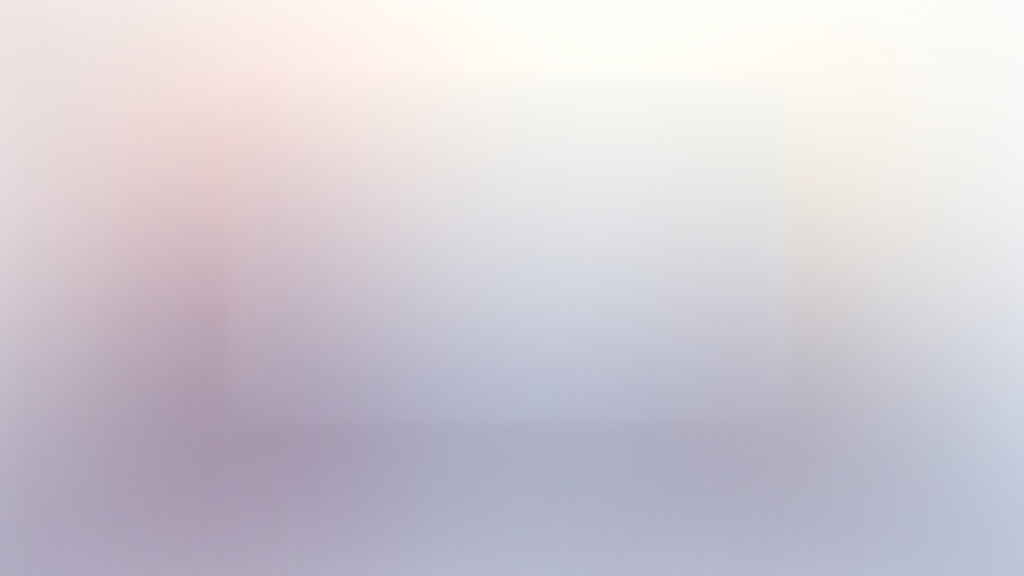
What Are Layers in Digital Design?
Think of layers as transparent sheets stacked on top of each other. Every piece of content, like text, colors, or images, sits on its own “sheet,” and all the sheets come together to create the finished picture. Each layer can be moved, edited, or hidden without affecting the layers above or below it.
Layers let you keep everything separated and flexible. If you need to fix or tweak something, you can jump straight to the right layer and make changes without messing up everything else. This structure is what makes complex designs much easier to handle, whether you’re a beginner or an experienced digital artist.
Why Layers Are Really Useful
Working with layers comes with tons of advantages. With a bit of practice, they can speed up your workflow and give you way more creative control.
- Non-destructive editing: You can experiment freely on a new layer, knowing your original artwork is safe on another.
- Easy corrections: It’s straightforward to erase or adjust one part of your design without damaging the rest.
- Organization: Sorting assets by layer helps keep messy projects under control, especially with complex files.
- Flexible effects: Layers make it easy to add shadows, glows, filters, or color tweaks to specific parts of your design.
Whether you’re building a logo, touching up photos, or painting a character, layers have your back. They put you in the driver’s seat when it comes to editing and creativity.
Getting Started: Basic Layer Operations
When you open up a new design file, you’ll almost always start with a “background” layer. Most programs let you add new layers with just a click or a tap. Each layer gets its own slot in a timeline, usually on the right side of the screen in your software.
- Creating layers: Use the “New Layer” button or keyboard shortcut (usually Ctrl+Shift+N or Cmd+Shift+N).
- Reordering layers: Click and drag a layer up or down in the list to change what’s in front.
- Renaming layers: Double-click the name to keep things organized (really helpful on big projects).
- Locking and hiding: Lock a layer so nothing changes by accident, or hide it with the “eye” icon to preview your artwork without it.
Just these basics will make your workflow much smoother and save you headaches in the long run. As you start working on larger projects, you’ll appreciate the ability to separate each part of your composition so you can focus on details one area at a time.
Different Types of Layers
Not all layers do the exact same thing. Some programs offer a bunch of unique layer options to suit whatever you’re working on.
- Pixel layers: Where most of your painting, photo edits, or drawings live. It’s just a blank canvas for pixels.
- Adjustment layers: These layers tweak the color, brightness, or contrast underneath them. The cool thing is you’re not editing the original, just how it looks.
- Text layers: Perfect for adding titles, captions, or any writing, and you can edit the font, size, and style as often as you like.
- Shape/vector layers: Used for logos, icons, or sharp, resizable graphics. These stay crisp at any size and make sure your art looks great on both web and print.
- Mask layers: Let you control what parts of a layer are visible, which is super useful for blending and complex effects.
Getting familiar with these layer types opens up a ton of creative options down the road. As you experiment, you’ll find some projects demand specific types of layers, so don’t be afraid to try new combinations and explore what works best for you.
Popular Ways to Use Layers in Creative Projects
Once you know your way around, layers unlock a bunch of possibilities in a range of creative fields. Here’s how I use layers for different projects:
- Photo editing: I put all my retouching (like fixing blemishes and dust spots) on one layer, use another for color corrections, and stack a few more for creative effects. If something looks off, I just toggle the layer off or delete it.
- Digital painting: I start rough sketches on one layer, then I build up colors, shading, and highlights on separate layers. It keeps things tidy and makes tweaks easier if I change my mind later.
- Graphic and web design: Every element, whether it’s text, backgrounds, images, or buttons, gets its own layer. This makes updates pain-free, since I can shuffle stuff around without breaking my layout. Layers are also essential for exporting different assets for websites—you can hide everything else and just export the logo, for example.
Keeping all the different pieces on separate layers also speeds up collaboration; if I’m working with someone else, it’s way simpler to hand off a tidy, organized file. This way, everyone can get straight to what they need to do without untangling a messy project.
Tips for Staying Organized with Layers
Big projects can easily turn into a mess if you don’t manage your layers right. Here’s how I keep my files under control:
- Name your layers: Instead of “Layer 3” and “Layer 7,” call them “Shadows” or “Logo.” It’s a small thing with a big payoff for finding the section you need to tweak later.
- Group related layers: Most programs let you put layers into folders or groups, which is especially handy for designs with tons of elements.
- Color code layers: Some software lets you add a color tag to layers or groups. These stand out in your list and make finding your way faster.
- Delete or merge extras: Once you’re happy, flatten or toss unused layers to keep things tidy and speed up your software too. Don’t be afraid to clean up as you go!
Getting into these habits early on can save you a ton of time, especially as your files get bigger and more complex. If you return to an old design after a few months, clear names and groups make it way easier to pick up where you left off.
How Layer Blending Modes Work
Blending modes are one of my favorite things about layers. They change how a layer interacts with the layers underneath, adding everything from subtle tweaks to eye-catching special effects. You’ll see blending modes named things like Multiply, Overlay, and Screen.
- Multiply: Makes colors darker and richer. This works great for shadows and shading. Stacking a multiply layer can help you tone down highlights in a natural way.
- Overlay: Boosts contrast and pops highlights, perfect for giving images some extra oomph where you want colors to really stand out.
- Screen: Brightens things up by lightening the combined layers; this is good for glows, faded backgrounds, or adding a soft light effect that makes a photo look next-level cool.
Experimenting with these is a fun way to stumble upon creative looks you might not have thought of. A simple change in blending mode can quickly change the whole vibe of your artwork, so don’t be afraid to try them out.
Masking: Getting Custom with Your Edits
Masks are a super useful feature built right into layers. A mask lets you reveal or hide certain parts of a layer without actually deleting anything. This comes in handy for blending two images together, touching up specific areas, or making precise selections.
For example, if you want to swap the sky in a landscape photo, you can paint black on the mask to hide the old sky and white to show the new one, all without losing any details underneath. This feels kind of like digital magic and gives you plenty of options to fine-tune things. Masks also allow you to slowly blend two elements with a soft brush so transitions look natural, which is perfect when compositing multiple photos.
Some Common Layer Mistakes (And How To Avoid Them)
- Forgetting to check your active layer: It’s easy to paint or draw on the wrong layer by accident. Always double-check which one is highlighted in your layers panel.
- Working on flattened images: If you merge all your layers too early, you lose flexibility. Save a copy of your layered file before you flatten anything for printing or sharing—having the original layered version can be a lifesaver if you ever need to come back and adjust something later on.
- Messy layer order: Keeping background layers below and main elements above helps you keep track of what’s what and keeps your workflow straightforward.
Don’t feel bad if these slip-ups happen, a lot of them come down to practice and just getting used to the layer system in your favorite software. Everyone makes mistakes, but with a little attention, you’ll soon get the hang of keeping your projects cleaner and easier to manage.
Frequently Asked Questions about Layers
Question: Do all software programs use layers the same way?
Answer: Most creative apps stick to the same general idea, but there are always little differences. Photoshop, GIMP, Clip Studio Paint, and others all support basic layer features. It’s a good idea to poke around the interface to see what extra layer tricks your program offers—reading the help file or watching a tutorial can also help you track down shortcuts specific to your software.
Question: How many layers can I use?
Answer: There’s no “right” number, but if you’re running into performance problems (slow loading, laggy brushes), it may be worth merging some or deleting extras. Some older devices or lightweight apps do have layer limits, so keep an eye on that if you notice things slowing down.
Question: Can I add effects to just one layer?
Answer: Yes! Most software lets you add effects, filters, or adjustments to individual layers, which is super handy for customizing your edits exactly how you want them. That means you can give a special glow or a shadow to just one object without interrupting the rest of your art.
Real-World Examples Where Layers Make a Difference
I’ve seen layers totally change how people approach all sorts of creative projects:
- Web design layouts: By keeping every button, image, and header on a different layer, updates are quick and painless when the client asks for changes. This setup makes teamwork easy and safe, since elements can be turned on or off individually for mock-ups.
- Portrait retouching: Skin smoothing, background swapping, and lighting tweaks all get their own layers, so edits always stay flexible and reversible. For professional photographers, this non-destructive workflow is an industry standard.
- Digital illustrations: Creating complex artwork with lots of characters or scenery, each on a separate layer, lets you rearrange or rework parts without redrawing everything. If your art involves groups of people or layered backgrounds, you’ll save plenty of time by organizing everything onto separate layers.
Layers allow for more creative risks, because you can always go back a step if you don’t like the result. This sense of safety can really give a boost to your confidence as you experiment, helping you grow faster and enjoy the creative process more.
Final Thoughts
Learning to use layers well is a game-changer for digital creatives of all kinds. Layers help you stay organized, flexible, and creative, offering a toolbox for both big changes and tiny tweaks. Whether you’re handling photos, making a poster, or building a brand new character illustration, trusting layers to sort your project pays off every single time. As you continue exploring the world of digital design, you’ll stumble upon new techniques and shortcuts that will make working with layers even more fun and rewarding. Just remember to keep trying new methods, naming your layers, and making the most of this powerful system.
